Why Is My iPhone Screen Flickering?
Hardware damage is one of the main reasons why iPhones suffer from display issues like screen flickering, white boxes, grey lines, red screen, and blue screen. Although predominant in old, used devices, the same can’t be said for new devices. It might be caused by exposure to liquid, which can lead to physical or internal damage. In this article, we take a look at the issue of flickering displays in iPhones with the aim of proposing solutions to it.Why Is My iPhone Screen Flickering?
The iPhone is the flagship device of Apple for various and obvious reasons. The iPhone, like the iPhone 7, has stunning display specs and features that include a multi-touch display, high screen resolution, and other cutting-edge mobile display technology features. It seems uncanny for such a sophisticated device to suffer from screen problems like flickering, but it has become a persistent issue for iPhone users. Back to the question of why your iPhone’s screen flickers suddenly, many factors can be involved, but two major factors need to be taken seriously. Hardware and software-related issues are often the major causes of faulty iPhone display-rendering functions. Furthermore, other issues, which include random app malfunctions, corrupted files, and software bugs, can lead to further damage. Although rare due to high storage capacity, insufficient space has also been linked to screen issues in the past. This factor cannot be underestimated and needs to be considered when troubleshooting the problem. Here’s how each of these factors can alter proper screen functions on your new iPhone. Apps and content that are taintedWhen the hardware is not the problem, bad apps and corrupted content can be the culprits. The display screen functions can be affected when a particular third-party app has encountered some errors. This is one of the reasons why the screen freezes or becomes unresponsive to touches. Gaming apps and camera apps are notorious for these problems, especially when used simultaneously with other applications. This can be dealt with accordingly as an isolated incident. The downloaded application can be uninstalled, and corrupted files can be completely removed from the phone to give it a new lease on life. There have been reported cases of a flickering screen coupled with some visible grey lines on the upper part of the screen while recording a video with a camera app by iPhone users, especially iPhone 7 users. This can be caused by factors ranging from a bug, a software glitch, wrong settings, or misconfigured camera options. Bugs in software updatesThis is also considered a potential cause of the iPhone LCD flickering. There have been situations where screen flickering started after upgrading the iPhone's iOS to the latest. The primary function of a software update is to bring improvements such as enhancement and optimization of performance, but in some cases, they are accompanied by bugs that become troublesome to get rid of after the actual software implementation. This issue arises following updates, often because of some conflicting configuration settings. A slight contradiction of the previous and present information in the update can cause unprecedented glitches, particularly in the display options. Inadequate storage space: Memory issues can also be the reason for an iPhone screen flickering or showing other relevant display symptoms like blue screen of death or red/white blank screen, especially when using certain powerful apps or multi-tasking with complex apps or multimedia programs. In older versions of the iPhone that have exhibited similar display symptoms, it has been due to insufficient memory. As with other devices that lack sufficient storage, they misbehave and the performance level drops. They can include lagging and unresponsive touchscreens. Thus, it is worthwhile to take note of the phone’s capacity when the problem arises. Screen damage It is easy for flickering to manifest in a physically or liquid-damaged phone. When an iPhone drops on a hard surface or inside a liquid, it exhibits unusual behaviors, especially the non-water-resistant ones. You can never tell if the device has suffered hardware display damage after a fall because sometimes the symptoms can appear later. This is why you need a professional to troubleshoot your phone when the display starts to flicker. There are different ways to fix a flickering iPhone screen or other display problems. Here are some of the ways to go about it.- Restart your iPhone.
- Verify and configure settings on the iPhone or take a quick sniff at the screen options.
- Check the memory status and, if necessary, manage the internal storage.
- Restore iOS.
Flickering is usually caused by a software issue which can be caused by glitches in apps or software bugs. To best protect your device, make sure to update the software so that it is running the latest operating system and has the latest security updates installed.
A Hard Reset of Your iPhone Might Keep the Screen from Flickering
If your iPhone screen changes color, blacks out, or flashes, then doing a hard reset might be what it takes to fix it. The most likely reason that these things are happening is because of software crashes. The crashes might not be bad enough to disable the phone entirely, but you are seeing symptoms of them with these flickers. The way to do a hard reset will vary depending on what generation of iPhone you have. Follow these steps if you have the iPhone 8 or a newer model than that.- Press and then release the Volume Up button.
- Press and release the Volume Down button.
- Press and hold down the phone’s Side button until you see the Apple logo appear on the screen. Now you can wait a few moments for the phone to reset.
- Press and hold down the Power button.
- At that same moment, press and hold down the Volume Down button.
- You will see the Apple logo flash on the screen. Release both buttons and wait for the reset to finish.
- Press and hold down the Power button.
- At the same time, press the phone’s Home button.
- Wait for the Apple logo to show up on the display. The phone should now reset.

Is Your iPhone Screen Flickering When You Try to Use a Particular App?
It could be that the flickering you’ve noticed only takes place when you try to open up a single app. If that is true, then the issue is most likely with that app and not the iPhone itself. It might be a minor software problem. Start to fix it by closing the app. To close an app on your iPhone, you will need to open the app switcher. With the iPhone 8 or earlier models, you’ll need to double-press your Home button. If you have an iPhone X or later, you should swipe up from the bottom of the screen to the center. Now the app switcher is open, and you can close the app in question by swiping it up and off the top of your screen.Does Your iPhone Screen Still Flicker When You Use the App?
If this has not solved the problem, the next thing to try is to delete the app and reinstall it. You can also consider getting a similar app if there is something else like it on the market. Assuming that you want to reinstall the troublesome app, you’ll need to press lightly on it until it starts to vibrate and the small X appears on the left-hand side of its icon. A message will come up on the screen that gives you the option to delete the app. Press it.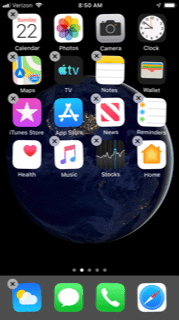
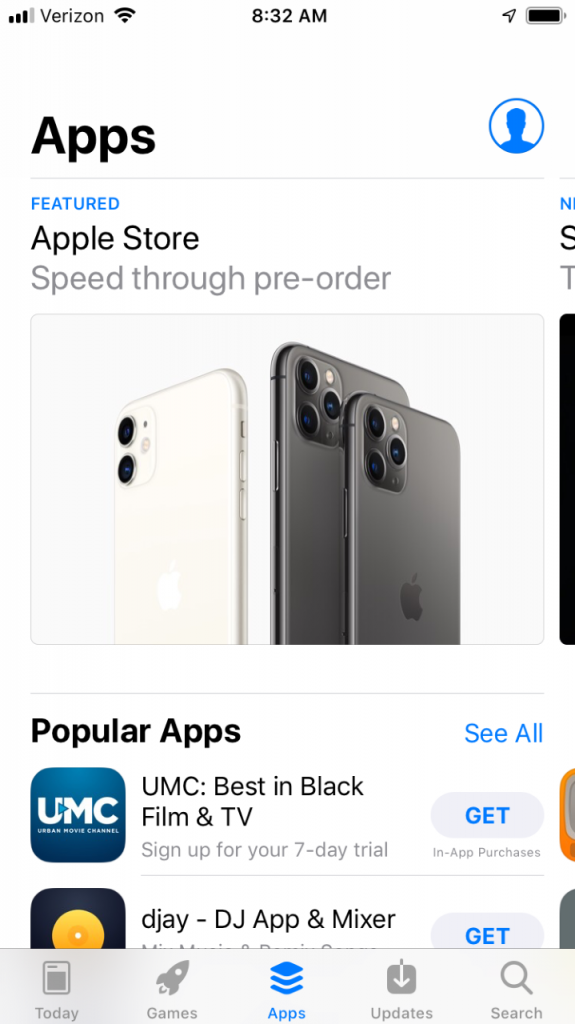
Updating the App Might Cause the iPhone’s Screen to Stop Flickering
If reinstalling the app didn’t do the trick, you can also look to see if there are any updates for it. You should see notification of these updates when they appear as a small number in a circle superimposed over the App Store logo. The number in this circle indicates how many updates are available. Go to the App Store. Tap on Updates where you see it at the bottom of the screen, and it should tell you if any are available for the apps on your phone. Update all apps and see if the one that was giving you trouble is still causing the screen to flicker.Turn Off the iPhone’s Auto-Brightness Feature
There is an auto-brightness feature on iPhones, and some people have success getting their screens to stop flickering if they disable it. To turn it off, follow these steps.- Open Settings.
- Tap Accessibility.
- Go to Display and Text Size.
- Toggle off the switch next to Auto-Brightness.
Causes of Screen Flickering
A flickering or flashing screen has many potential causes, including software glitches or problems with settings.
Physical damage can also be the culprit, such as:
- Water damage
- Dropped phone
- Power source or charging cable issues
Why Is My iPhone Screen Flickering?
 FAQs:
FAQs:
1. What if i live too far?
You can always book your repair online and ship the device to us.
2. Do you do iPad repairs?
Yes, we do repairs for all devices.
3. How much warranty do I get?
You get a total on 12 months warranty.
4. Do I loose my data when my device gets repaired?
No, it stays.
5. How much is it to repair my phone?
it depends on the device model.
Why Is My iPhone Screen Flickering?
You Can Find US At: Address: 101 Tonge Moor Road, Bolton, Greater Manchester, BL2 2DLNeed to repair a device? Visit an ImFixed store for an express repair service today.
KLARNA
BUY NOW.PAY LATER
OR
PAY IN 3 INTEREST-FREE INSTALMENTS
Need to repair a device? Visit an ImFixed store for an express repair service today.








