When your iPhone screen stops responding, it can feel like you're stuck. Normally, switching off your device is simple, just press and hold the side button, then swipe on the screen. But what if your screen is completely unresponsive or broken? That’s when a force shutdown becomes necessary.
At Imfixed, we know how frustrating this situation can be, so we’re here to guide you step-by-step on how to force shut down your iPhone without using the screen. Whether you're dealing with a broken display, faulty buttons or a completely frozen phone, you’ll find practical solutions below. And if these don’t work, no stress, we can fix it for you right here at Imfixed.
🔧 How to Force Shut Down an iPhone With a Home Button
If your iPhone has a physical home button:
- Press and hold the lock/unlock button and the home button at the same time.
- Keep holding both until the screen turns off, then release.
🔧 How to Force Shut Down an iPhone Without a Home Button
For models like iPhone X or later:
-
Press and quickly release the volume up button, then the volume down button.
-
Immediately press and hold the side button until the screen goes black and the Apple logo appears.
⚙️ How to Turn Off an iPhone Without Using Any Buttons
If your buttons aren’t working but your screen still is:
- Open Settings > General
- Scroll to the bottom and tap Shut Down
- Use the Slide to Power Off option to switch off your phone.
If even that’s not working, it’s time to bring it to us at Imfixed. We'll make sure your data stays safe and your iPhone gets fixed quickly and affordably. You can book a repair or contact us at info@imfixed.co.uk or call 01204 520520.
🚨 What Actually Happens During a Force Shut Down?
Force shutting down an iPhone interrupts its normal processes. Normally, your iPhone saves data, closes apps properly, and shuts down smoothly. But when you force shut it down, it skips all that. This can:
- Cause data loss if apps didn’t have time to save progress
- Corrupt your phone’s file system
- Interfere with your phone’s memory (RAM)
- Lead to system instability or glitches on restart
- Over time, wear out the power button
Don’t worry though, iPhones are built to handle this occasionally. But doing it regularly? Best to avoid it. If your phone keeps freezing, it’s time to let us diagnose the issue and repair it properly.
🔍 Common Reasons You May Need to Force Shut Down Your iPhone
As tech experts, we see plenty of reasons customers come in needing help with frozen phones. Here are the top 10:
- Frozen or unresponsive apps
- System errors or software bugs
- Temporary operating system glitches
- Update errors after installing iOS
- Overheating or fast battery drain
- Unresponsive physical buttons
- Wi-Fi or mobile network issues
- Touchscreen behaving erratically
- Random reboots or crashes
- Being stuck in a boot loop
All of these may require a force shutdown, but if the issue repeats, we highly recommend letting our expert technicians take a look. We’ll get your iPhone back to full working order without the stress.
🛠️ Step-by-Step: How to Hard Reset Without a Screen
Here’s how to force shut down any iPhone model using just the buttons:
- Identify your model - button layout varies slightly.
- Find the side button (power) and volume down.
- Press and hold both buttons at the same time.
- Ignore the “slide to power off” prompt (you won’t see it anyway).
- Keep holding - after 10-15 seconds, your screen should go black.
- Release when you see the Apple logo.
This forces your iPhone to restart. It won’t delete your data, but it will close all running apps. If your phone still doesn’t behave, bring it to Imfixed for a proper diagnostic.
❓FAQs: Force Shutting Down an iPhone
1. Why would I need to force shut down my iPhone?
To resolve system crashes, frozen apps, or touchscreen issues when nothing else works.
2. Can I lose data by force shutting down?
Possibly, if apps were running unsaved processes. Always back up your data regularly.
3. Should I do this regularly?
No. It’s a troubleshooting method, not a routine task. Use it sparingly.
4. Can this fix hardware problems?
No, it only helps with software glitches. For hardware issues, come see us at Imfixed.
5. Is it safe to do?
Occasionally, yes. But frequent force shutdowns can affect performance and hardware.
✅ Come to Us for Help
If you’ve tried everything and your iPhone is still giving you trouble, don’t waste time worrying. Visit us at Imfixed, where our skilled technicians can diagnose and repair your phone quickly, affordably, and with your data kept completely safe. We’re your local trusted experts for iPhone repairs.

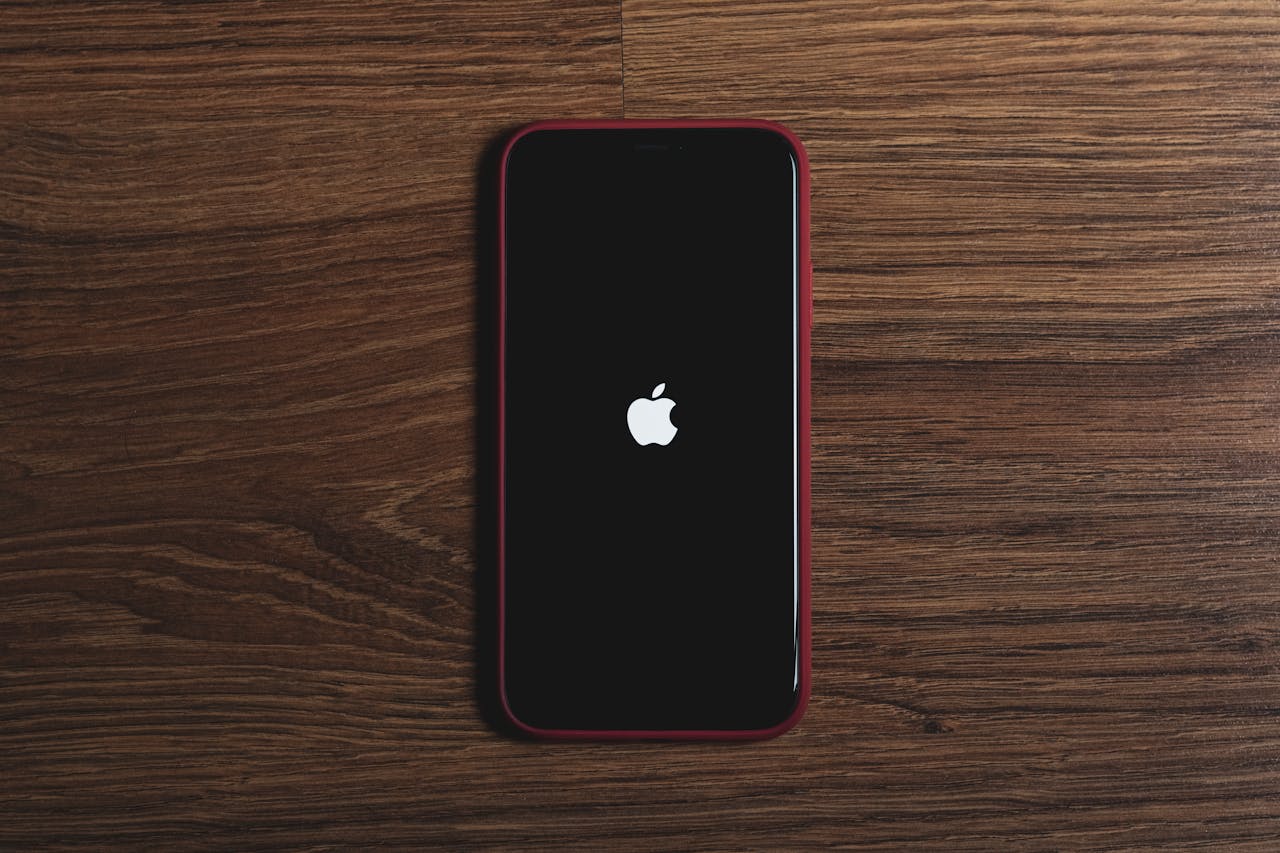
Share:
How To Rotate The Screen Of Samsung S8
Why is My iPhone Battery Icon Yellow?