If you're planning to sell your iPhone, hand it over to a family member, or simply want to switch your Apple ID, knowing how to remove an iCloud account from your device is essential. iCloud plays a central role in syncing and storing your personal data across all Apple devices, so removing it properly is key to keeping your information secure.
Whether you’re getting a new device or just need a fresh start, you’ll want to ensure the iCloud account is removed correctly. As trusted tech experts at Imfixed, we’ve helped countless customers in this situation, and we’re here to guide you too.
✅ Steps to Remove iCloud from Your iPhone
To remove your iCloud account securely, follow these simple steps:
- Open Settings and tap your name at the top.
- Scroll to the bottom and tap Sign Out.
- Enter your Apple ID password and tap Turn Off to disable Find My iPhone.
- Choose which data you want to keep on your device.
- Tap Sign Out again to confirm.
Once completed, your iCloud account will be removed, and the phone will no longer be linked to your Apple ID.
🛑 Forgot Your Password? Here's What to Do
If you've forgotten your Apple ID password, removing iCloud becomes trickier, but not impossible. Apple's strong security measures are in place to protect your information. However, here’s what you can try:
- Use the Forgot Apple ID or Password option on the login screen.
- Go through two-factor authentication using your trusted devices or email.
- If all else fails, request account recovery via the Apple website.
- Make sure you’ve got a backup of your data before initiating any recovery steps.
Removing iCloud without the correct password will trigger Activation Lock, making it nearly impossible to erase or reset the device. If you're stuck, bring your device to us at Imfixed. We’ll assess the situation and guide you professionally.
🔄 Switching Between iCloud Accounts
Changing iCloud accounts on an iPhone can be useful if you’re transitioning between Apple IDs or managing a family device. Here's how to switch:
- Sign out of the current iCloud account following the steps above.
- Sign in with your new iCloud credentials.
- Set up the features you'd like to sync, such as photos, contacts, and messages.
⚠️ Tip: Avoid using multiple iCloud accounts across different devices unless absolutely necessary. It can cause syncing issues and confusion. For smooth continuity, stick with one iCloud ID where possible.
🔐 Why Is Removing iCloud Important?
Removing iCloud properly is crucial before reselling or recycling your iPhone. Devices that are iCloud-locked can't be activated by new users. Not only does this decrease resale value, but it also creates headaches for buyers and sellers alike.
At Imfixed, we often see devices brought in with active iCloud locks. These can't be tested properly and lose considerable value. If you want to prepare your phone for sale or repair, ensure the iCloud account is removed first.
🛠 Got a Faulty iPhone?

If your iPhone is damaged and you’re struggling to remove your iCloud account because of software or screen issues, don’t worry. Bring it to us at Imfixed. We offer professional iPhone repairs in the UK and can help ensure your data is secure and your device is ready for its next owner.
You can reach us on 01204 520520 or email info@imfixed.co.uk for expert advice or to book a repair.
💡 Why Do People Remove iCloud Accounts?
Here are some common reasons:
- Selling the device
- Switching Apple IDs
- Privacy and security concerns
- Storage plan changes
- Switching to Android or another platform
- Troubleshooting syncing issues
No matter your reason, ensure you remove iCloud safely to avoid complications later on.
📁 Importance of iCloud in Apple’s Ecosystem
Before you remove iCloud, understand what you're leaving behind:
-
Automatic backups of your device’s data
-
Find My iPhone for lost/stolen device tracking
-
iCloud Photos to sync your memories
-
iCloud Drive for document storage
-
Apple Keychain for password and payment info
- FaceTime, iMessage, App Store, and more
Removing iCloud also disconnects you from services like Apple Music, iCloud Mail, Apple Books, and any active subscriptions linked to your Apple ID.
If you're not 100% sure about deleting or deactivating your iCloud account, come chat with us. At Imfixed, we’ll help you make the right move, without losing your data or device functionality.
🧠 FAQs
Q1: Can iCloud be accessed from a Windows PC?
Yes, via the iCloud web portal or the iCloud app for Windows, where you can access email, contacts, calendar, and drive files.
Q2: What happens to my purchases if I delete my Apple ID?
You’ll lose access to all iTunes, App Store, and Apple Books purchases. These cannot be recovered unless downloaded to another device before deletion.
Q3: Is it possible to remove iCloud from a stolen iPhone?
Only the rightful owner with the Apple ID password can remove it. Apple uses Activation Lock to protect against theft.
Q4: Can I recover my data after deleting iCloud?
No. Once your iCloud account is deleted, all associated data is permanently lost unless you’ve previously backed it up.
Q5: Do I need to remove iCloud before getting my phone repaired?
Yes. If you bring your device to Imfixed, removing iCloud allows us to carry out proper diagnostics and repairs without delay.
Come to Us at Imfixed
Trying to remove your iCloud account or need support with a faulty iPhone? Don’t waste time searching endlessly for help online. Let our expert technicians at Imfixed take care of it all, from iCloud removal to screen repair, data recovery, and more.
📞 Call us now at 01204 520520 or 📧 drop an email at info@imfixed.co.uk.

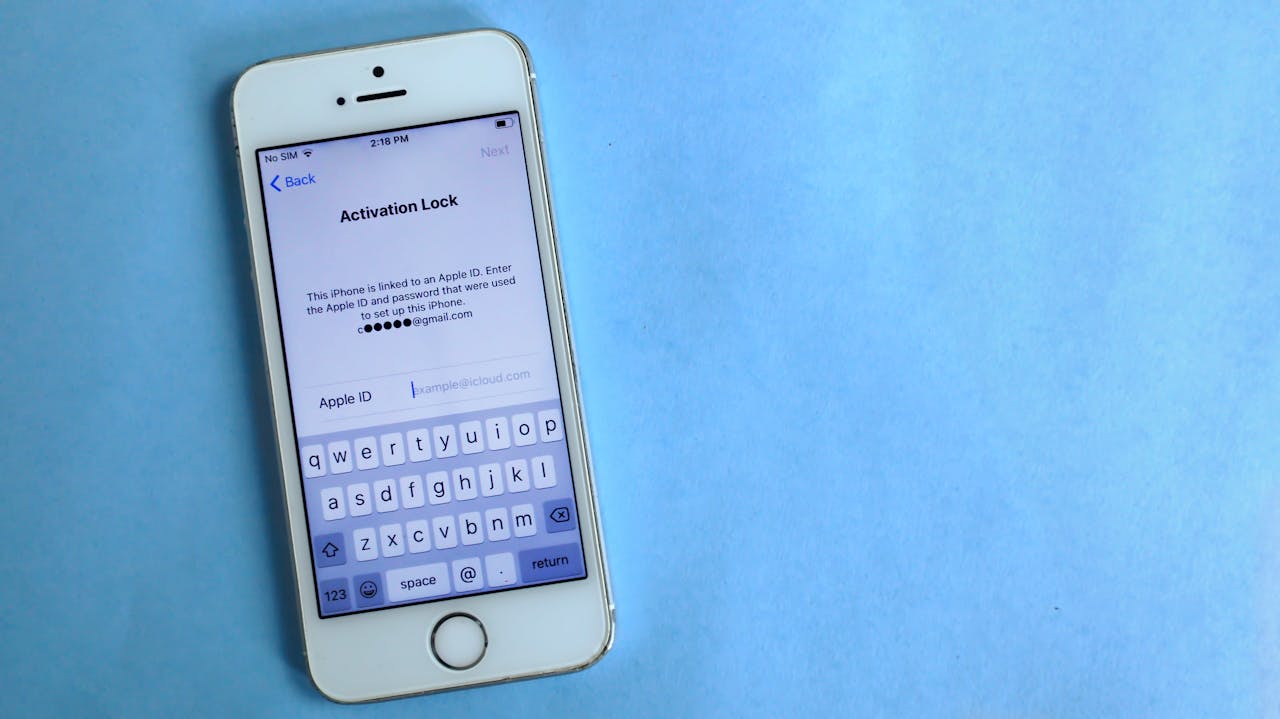
Share:
How to fix iPhone stuck in headphone mode?
Lost iPhone – How to find lost iPhone in UK?