Keeping an eye on your iPhone XR's battery level is essential, especially when you're out and about or relying heavily on your phone throughout the day. On some older iPhone models, the battery percentage is visible by default in the status bar, but with the iPhone XR, Apple redesigned the interface, limiting space in the top status area. Thankfully, there are several easy ways to show your battery percentage.
As your local experts in phone repairs, we’re here not just to fix your iPhone, but to help you get the most from it day to day. Here's our guide on how to view the battery percentage on your iPhone XR and keep tabs on your battery health.
Enable Battery Percentage Through Settings
To begin, unlock your iPhone XR and go to the Home screen. Tap the Settings app, you'll recognise it by its grey gear icon.
- Scroll down and tap Battery.
- In this menu, look for the Battery Percentage toggle.
- Switch it on. Once enabled, the battery percentage will now be visible in the Control Centre, but not directly in the status bar (due to the notch).
Unlike older iPhones, the iPhone XR does not display the percentage directly on the home screen, but this toggle ensures it appears when you swipe down from the top-right corner.
If your iPhone's battery display or battery health is not functioning correctly, pop into Imfixed for fast and professional battery diagnostics.
Use Control Centre for Quick View
To quickly see the battery percentage:
- Swipe down from the top-right corner of your screen.
- You’ll see the exact battery percentage next to the battery icon.
This method is ideal when you just want to take a quick glance without changing any settings.
Add Battery Widget to Lock Screen
You can make it even easier to monitor your charge by adding a battery widget to your home or lock screen:
- Swipe right on the home screen to access the Today View.
- Scroll to the bottom and tap Edit.
- Tap the plus (+) icon next to Batteries.
This widget displays not only your iPhone’s battery percentage but also any connected devices like AirPods or an Apple Watch.
Want us to set this up for you? Pop in to Imfixed and let us optimise your device setup.
Ask Siri for Battery Level
If your hands are busy or you're using accessibility features, simply say:
“Hey Siri, what’s my battery percentage?”
Siri will respond with the current level. Keep in mind, Siri must be enabled and your phone may need to be unlocked depending on your settings.
Create a Shortcut for Battery Percentage
For even quicker access, you can create a shortcut that displays your battery level or activates Low Power Mode automatically when your battery drops below a certain percentage.
Go to:
-
Settings > Shortcuts.
- Use or create a new shortcut to check battery level or enable Low Power Mode at, say, 30%.
This is an excellent trick for extending your battery life. You can also add this shortcut to the Control Centre.
We offer personalised setup help in-store. Visit Imfixed and our technicians will sort it all for you.
Charging the iPhone XR

Whenever you plug in your iPhone XR using a Lightning cable or wireless charging pad, the battery icon pops up on the screen momentarily, showing the current percentage.
If your battery is charging too slowly or not at all, that could point to a hardware issue. We recommend getting it checked professionally. We at Imfixed offer expert battery replacements and repairs, often on the same day.
Check out our guide: 5 Signs Your iPhone Needs a New Battery.
Has Apple Changed How It Displays Battery Percentage?
Yes, with the introduction of the notch design, Apple removed the always-visible battery percentage from the status bar. It’s now tucked away in the Control Centre, but as iOS evolves, there may be future customisation options.
Until then, widgets and shortcuts offer the most flexible workarounds.
Final Thoughts
Showing the battery percentage on an iPhone XR might not be as direct as it once was, but with a few simple steps, you can make it easily accessible. Whether it's through Settings, Control Centre, widgets, or Siri, staying informed about your charge level helps manage usage and avoid low-battery surprises.
If your iPhone XR is not showing battery percentage correctly, or your battery life has drastically declined, don’t wait. Come to us at Imfixed. We’re specialists in iPhone battery replacements, screen repairs, and software support – and we’re here to keep your device running smoothly.
📍 Call us on 01204 520520 or email info@imfixed.co.uk to book your iPhone XR repair today.

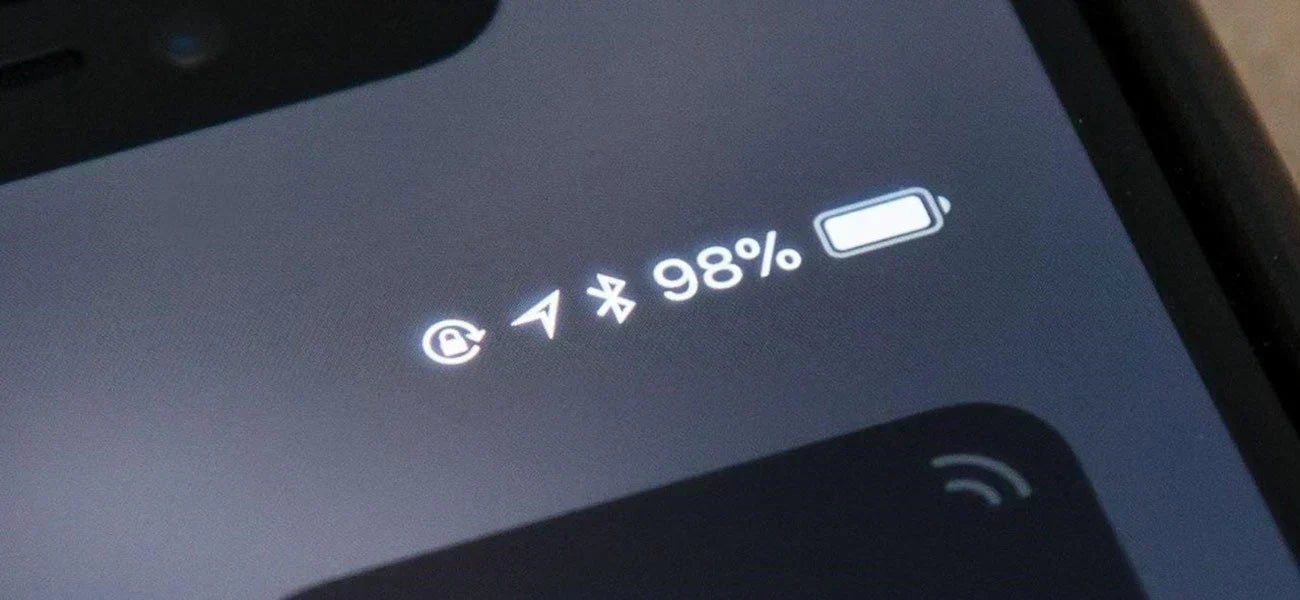
Share:
How Do I Save My Contacts To My SIM Card On iPhone?
How to Unlock an iPad Without a Password?